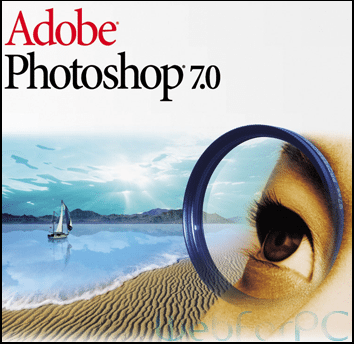HOW TO TAKE SCREENSHOT IN LAPTOP WINDOWS 10 USE THE KEYBOARD SHORTCUT – PRTSCN (PRINT SCREEN)
If you know The first method of a screenshot is too easy for you . all versions of Windows, including Windows 8.1 and Windows 10 over here works it. press the PrtScn (Print Screen) On your keyboard. This way creates a screenshot of your PC screen. now it’s turn saving if u wanna save it, you have to save it to the clipboard. The screenshot is not stored as a file on your hard drive. how can you takes it given bellow:-
Paint apps windows 10
- open your laptop
- to take a screenshot with press PrtScn (Print Screen)
- Then open the paint application
- And press ctrl+v to paste the screenshot picture
- go to the file option and click here
- Then you can see an option named is save as, then you have to set your picture format like as png, jpg, bmp, others one too.
- Then set your location to save and watch
- that’s end
HOW TO TAKE SCREENSHOT IN LAPTOP WINDOWS 10 WITH KEYBOARD SHORTCUT – WINDOWS + PRTSCN
take a screenshot of the whole screen and save it as a file on your pc, without using any other tools, then press Windows + PrtScn on your keyboard. How can you take it given bellow:-
- open your laptop
- to take a screenshot with press windows + PrtScn (Print Screen)
- then open the paint software
- and press ctrl+v to paste the screenshot picture
- go to the file option and click here
- then you can see an option named is saved as, then you have to set your picture format like as png, jpg, bmp, others one too.
- then set your location to save and watch
- That’s end
3. HOW TO TAKE SCREENSHOT IN LAPTOP WINDOWS 10 USE THE KEYBOARD SHORTCUT – ALT + PRTSCN
In Windows 10, you can also capture screenshots of the active window. Open the window and takes for a capture press Alt + PrtScn on your keyboard. The screenshot is saved to your pc.how can you take it given bellow:-
Windows 7 USE THE SNIPPING TOOL
- open your laptop
- to take a screenshot with press Alt + PrtScn (Print Screen)
- then open the paint software
- and press ctrl+v to paste the screenshot picture
- go to the file option and click here
- then you can see an option named is saved as , then you have to set your picture format like as png, jpg, bmp, others one too.
- then set your location to save and watch
- That’s end.
HOW TO TAKE SCREENSHOT IN LAPTOP WINDOWS 10 USE THE SNIPPING TOOL
The Snipping Tool is a great desktop application for taking screenshots. It works with selection mood .you can select how much data, needed .information or needed. then go to file press save as select your picture format and location then save it. How can you do this given bellow:-
- open your laptop
- to take a screenshot firstly open your Snipping app and select how much information you need.
- and press ctrl+v to paste the screenshot picture
- go to the file option and click here
- then you can see an option named is saved as, then you have to set your picture format like as png, jpg, bmp, others one too.
- then set your location to save and watch
- That’s end
HOW TO TAKE SCREENSHOT IN LAPTOP WINDOWS 7710 WITH KEYBOARD SHORTCUT – WINDOWS + PRTSCN
take a screenshot of the whole screen and save it as a file on your pc , without using any other tools, then press Windows + PrtScn on your keyboard. How can you take it given bellow:-
- open your laptop
- to take a screenshot with press windows + PrtScn (Print Screen)
- then open the paint software
- and press ctrl+v to paste the screenshot picture
- go to the file option and click here
- then you can see an option named is saved as, then you have to set your picture format like as png, jpg, bmp, others one too.
- then set your location to save and watch
- That’s end